TiviMate IPTV Player – Installation & Setup Guide
Learn how to install, configure, and activate TiviMate IPTV Player on FireStick, Android TV, or Google TV. This complete tutorial covers setup, Premium activation, and essential tips for the best streaming experience.
What Is TiviMate?
TiviMate is one of the most popular IPTV players for Android-based devices, known for its intuitive interface and advanced features. It acts as a bridge between your IPTV provider and your screen — letting you stream live TV, movies, and series from an M3U link or Xtream Codes login.
- Supports M3U & Xtream Codes playlists
- Offers clean, fast channel navigation
- EPG support with flexible customization
- Available on FireStick, Android TV, and Google TV

Install the App on FireStick & Android TV
On Android/Google TV you can use the Play Store. On Amazon Fire TV/FireStick you’ll sideload the APK with the Downloader utility.
FireStick: Sideload with Downloader
Part A — Install the Downloader App
- From the Fire TV home screen: Find → Search.
- Type Downloader and choose the orange icon.
- Select Get (or Download) to install. Official listing: Amazon
Part B — Allow Unknown Apps
- Open Settings (gear icon).
- Go to My Fire TV → Developer Options.
- Choose Install unknown apps and turn it On for Downloader. Guide: Amazon Developer
Tip: If you don’t see “Developer Options,” open My Fire TV → About, click the device name 7–8 times to reveal developer settings.
Part C — Fetch the APK with Downloader
- Launch Downloader → Enter a URL.
- Type the direct APK link from the developer’s official page or another verified source you trust, then press Go.
- When prompted, choose Install.
Note: Only install files from sources you trust. We do not host or distribute apps or content.
Part D — Tidy Up
- After installation, delete the downloaded APK to free storage.
- Go to Apps & Channels → highlight the player → press Options → Move to pin it to the top row.
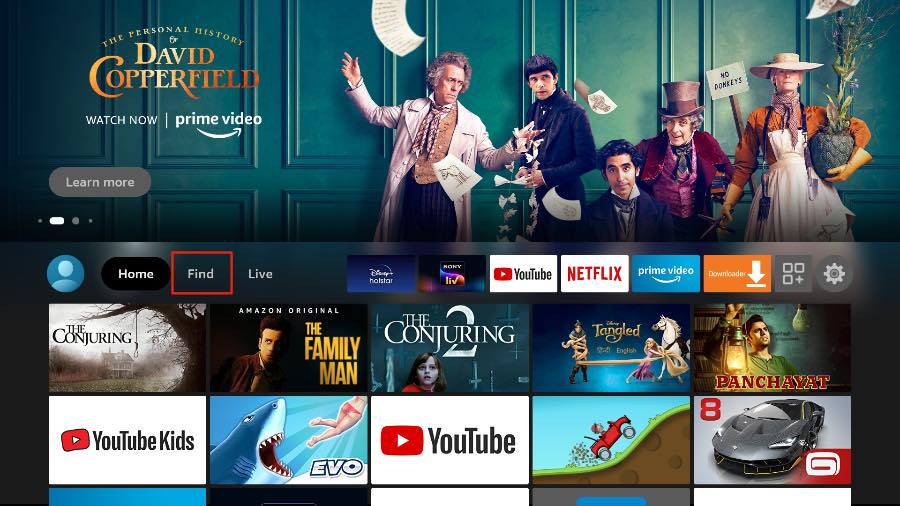
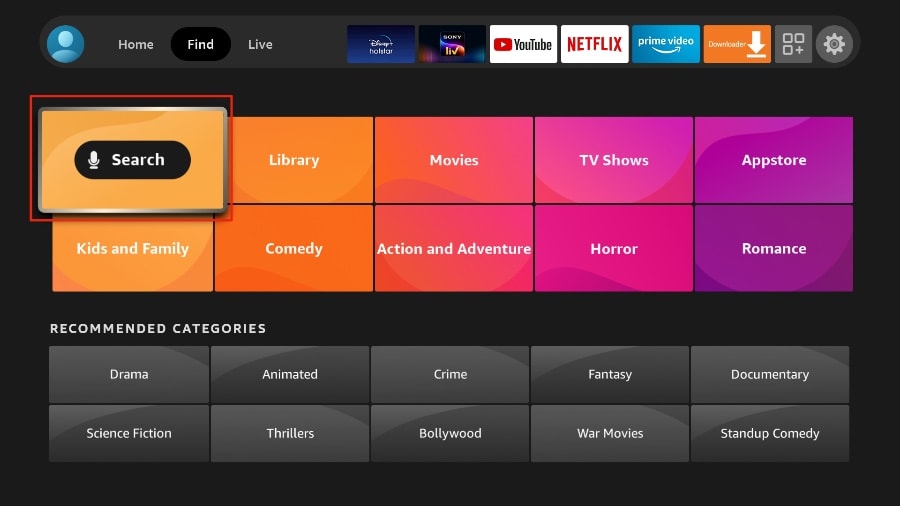
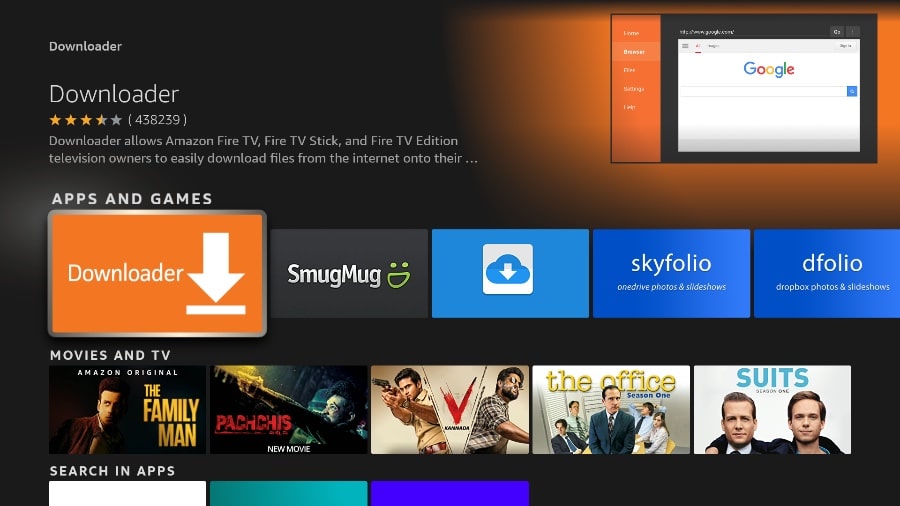
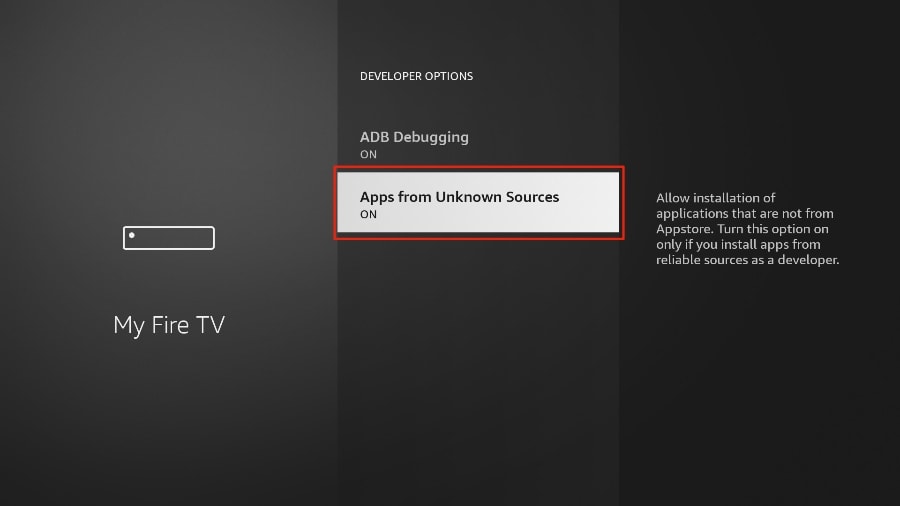
Android / Google TV: Install from Play Store
- Open the Google Play Store on your TV or streaming box.
- Search for the IPTV player by name.
- Select Install, then open it from your apps row. How to install apps on Android TV: Google Help
If your device uses a limited store, you can sideload using a trusted file manager or the same Downloader method.
First Launch Checklist
- Open the app and accept the terms.
- Select Add playlist and prepare your M3U URL or Xtream Codes credentials from your provider.
- (Optional) Turn on EPG updates and confirm your time zone in Settings for accurate guide data.
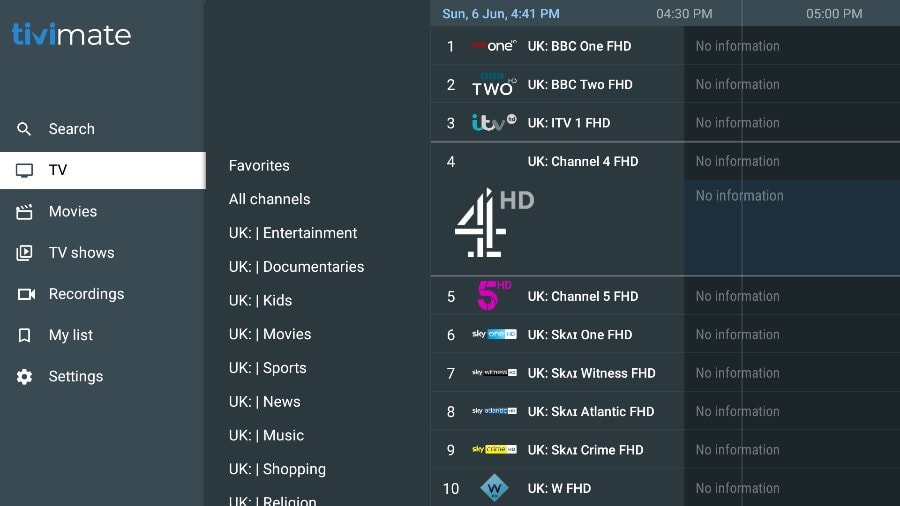
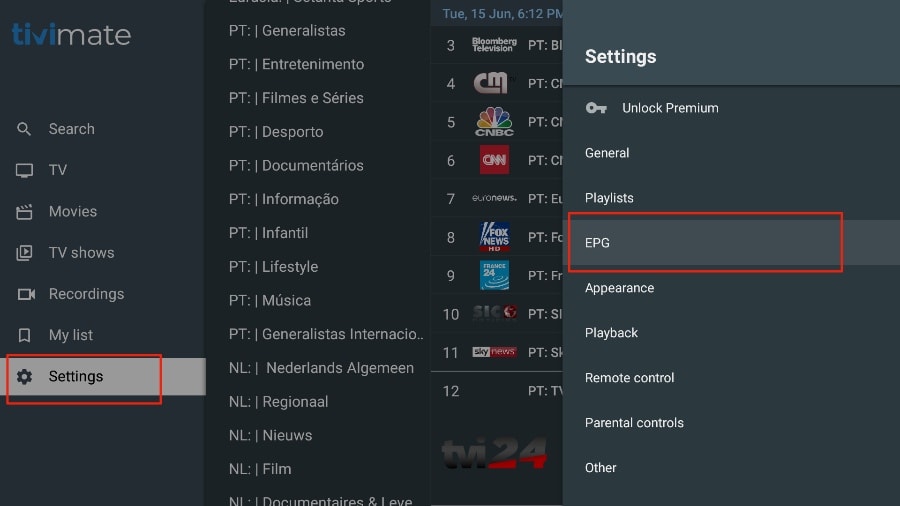
Need a compatible IPTV subscription?
Use a provider that supports M3U and Xtream logins for a smoother experience.
See PlansGetting Started with TiviMate
After installation, place TiviMate in your top apps row for quick access and complete a short first-run setup.
Pin TiviMate to Your Home Screen (FireStick)
- Press and hold the Home button on your Fire TV remote.
- Select Apps, highlight TiviMate, then press the Options button.
- Choose Move and place it on the top row.
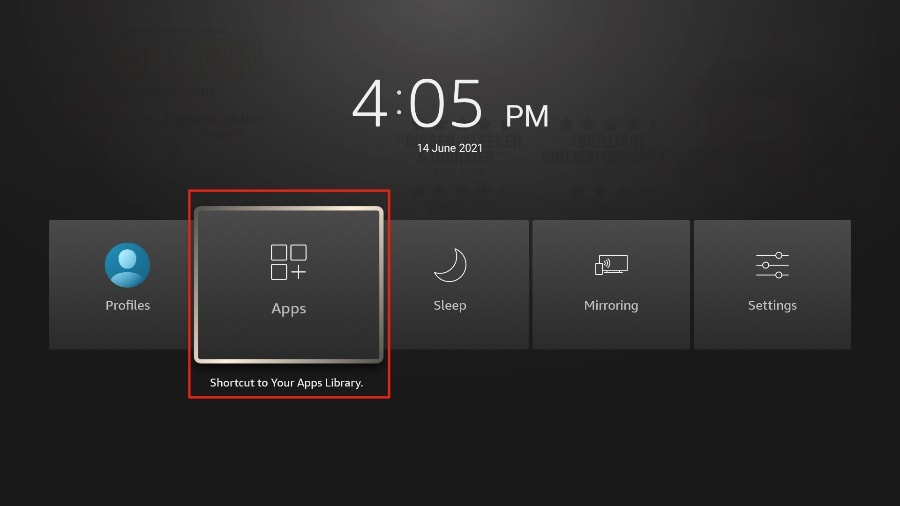
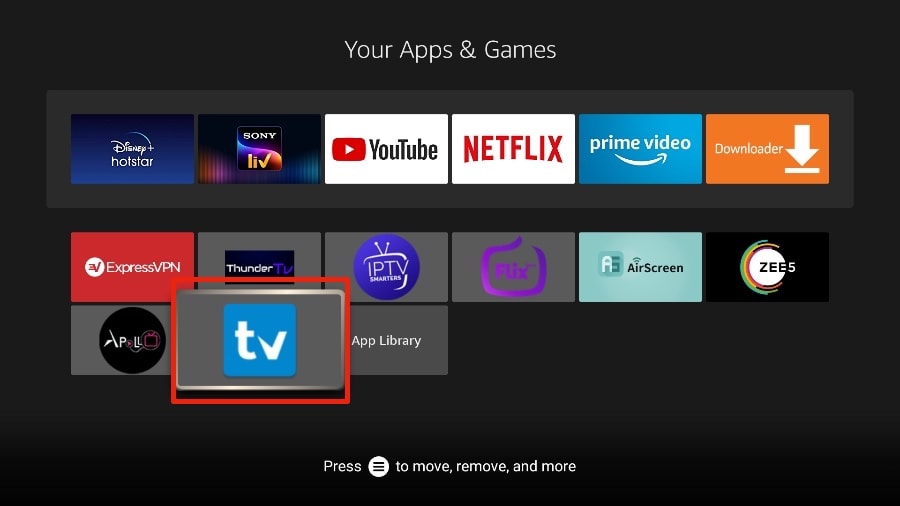

Add Your IPTV Playlist (M3U or Xtream Codes)
TiviMate is a player. To watch channels, connect your IPTV subscription using an M3U URL or Xtream Codes. Most providers email these details upon signup.
- Open TiviMate and select Add playlist.
- Choose M3U playlist (or Xtream Codes if your provider uses that).
- Paste your M3U URL, then select Next.
- Wait while channels/EPG are parsed, then name your playlist and hit Done.
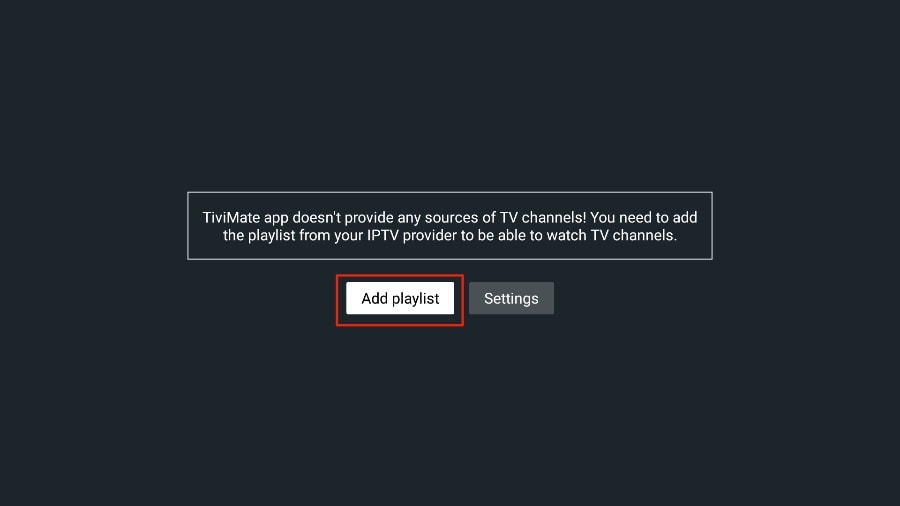
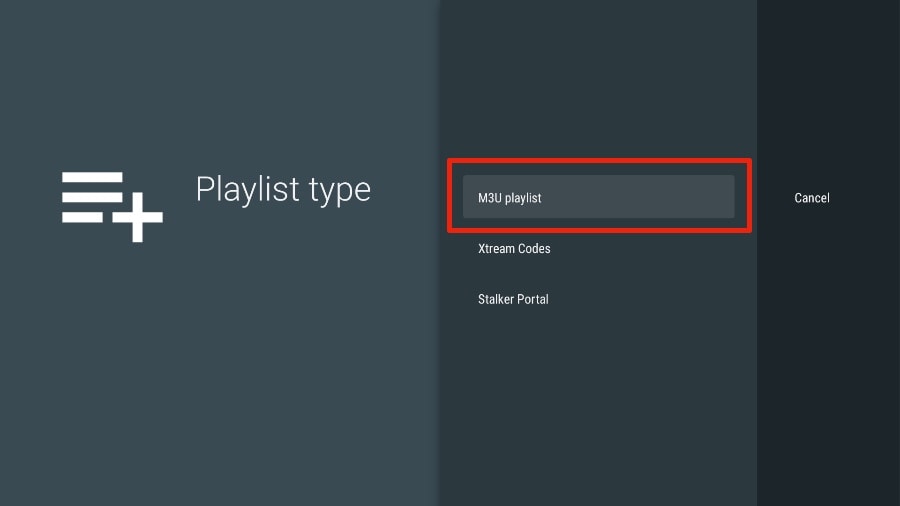
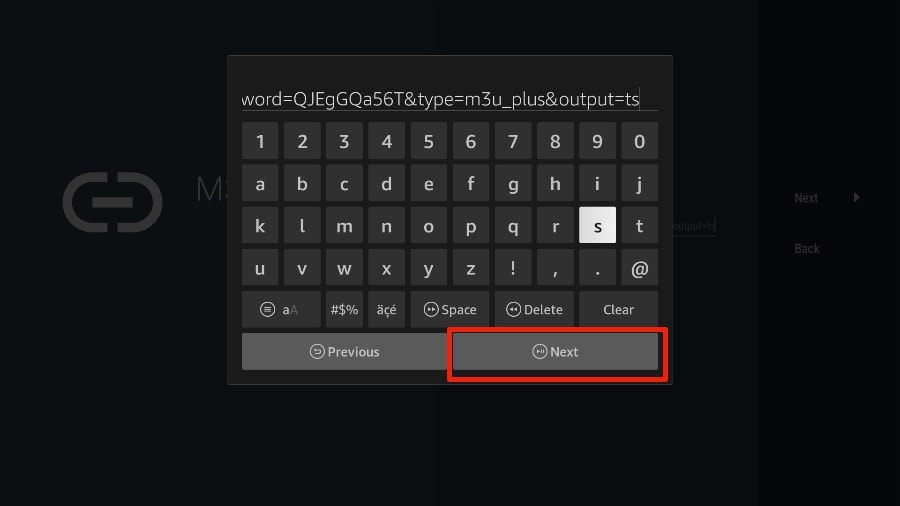
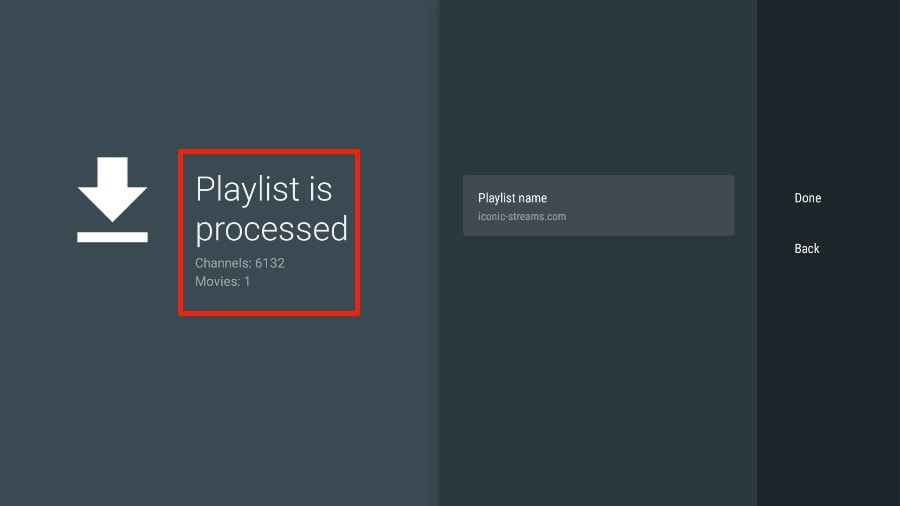
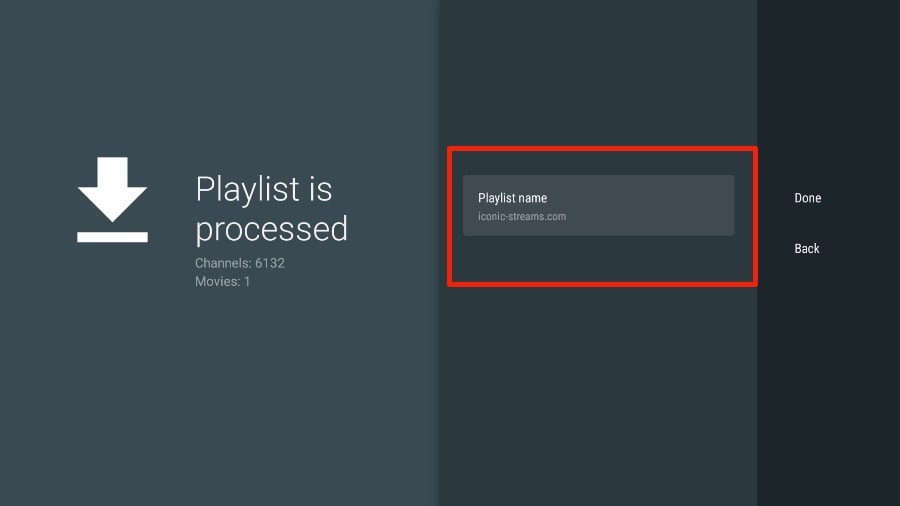
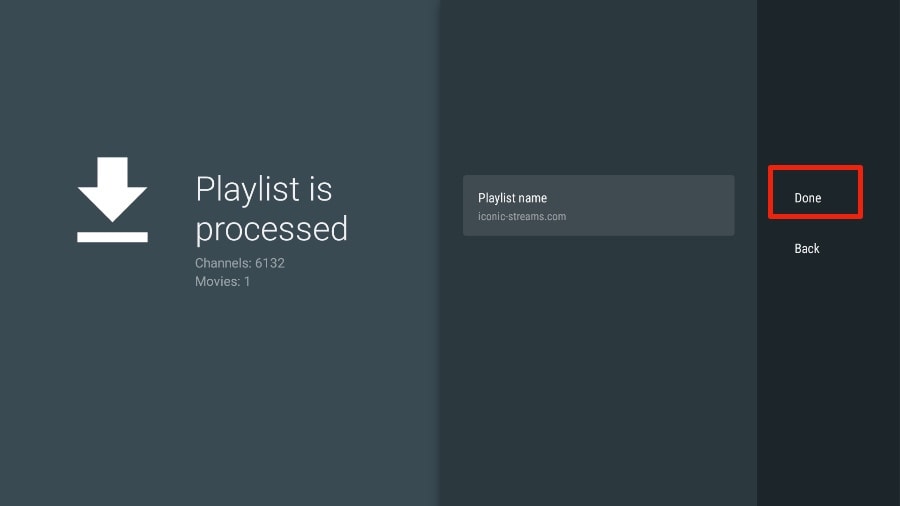
Note: If typing long URLs is painful on TV, pair the Fire TV app on your phone to type with a mobile keyboard, or shorten the link with a reputable URL shortener before entering it.
Enable and Refresh the Program Guide (EPG)
Many providers include EPG data. If channels appear but the guide is empty, toggle EPG in settings and refresh.
- Go to Settings → EPG and ensure updates are enabled.
- Confirm the correct time zone for accurate schedules.
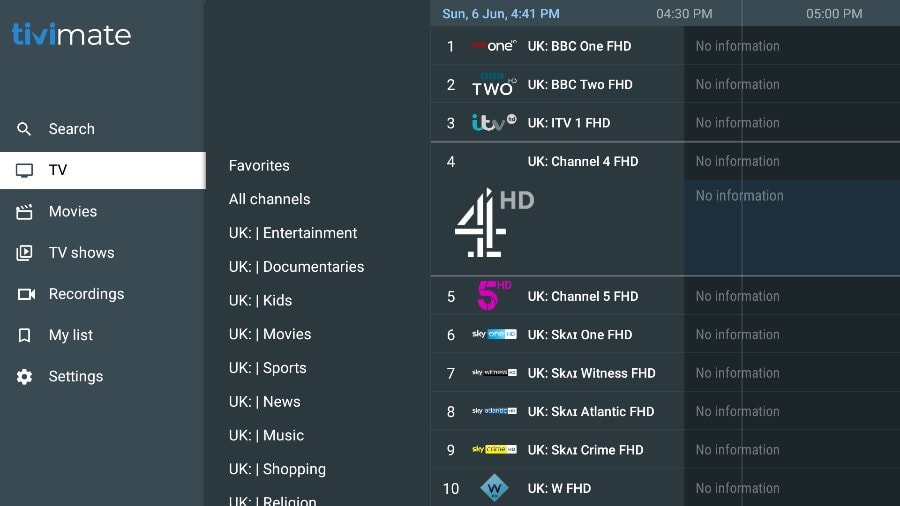
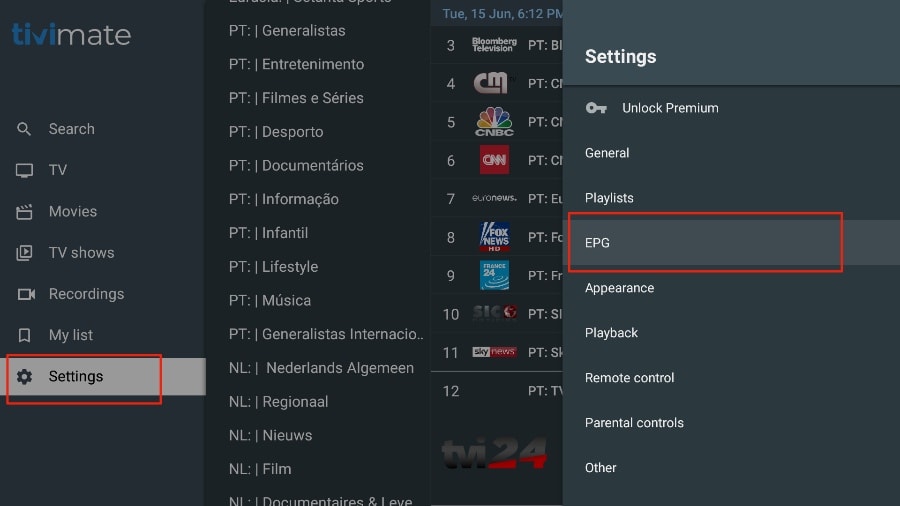
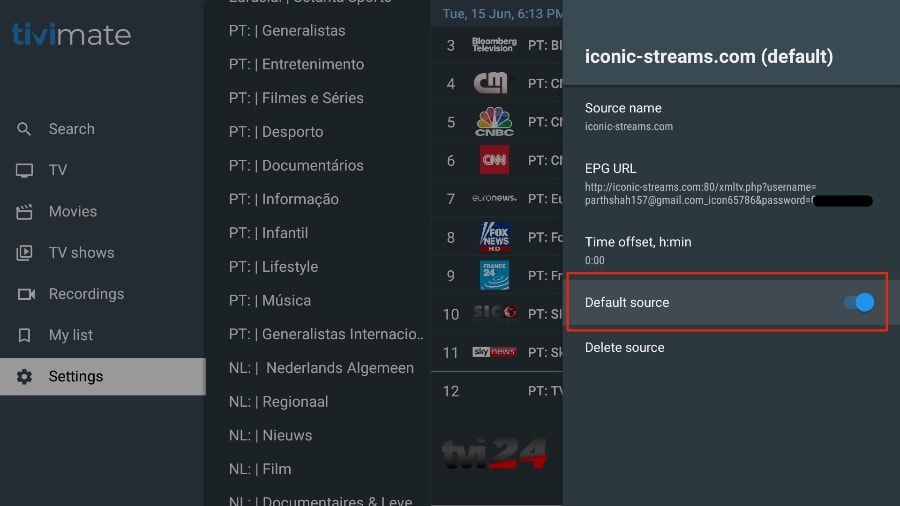
Tip: If your provider offers a separate EPG URL (XMLTV), add it for fuller guide data.
Unlock TiviMate Premium Features
Premium adds multi-playlist support, favorites sync, catch-up, recording, parental controls, multi-view, appearance customization, backups, and more. You purchase Premium through the TiviMate Companion app on Android, then sign in on your TV.
Purchase via TiviMate Companion (Android)
- On an Android phone/tablet/TV box, open the Google Play Store and search TiviMate Companion.
- Install the app, tap Account, then Sign up to create your account.
- Sign in and purchase the plan you prefer.
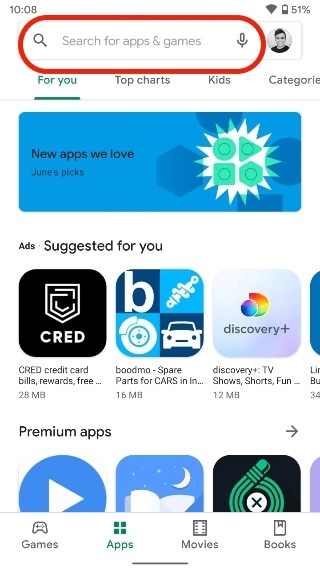
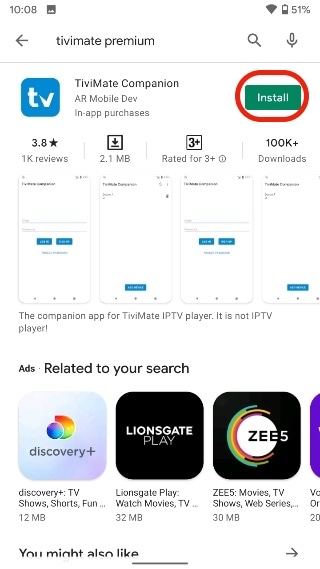
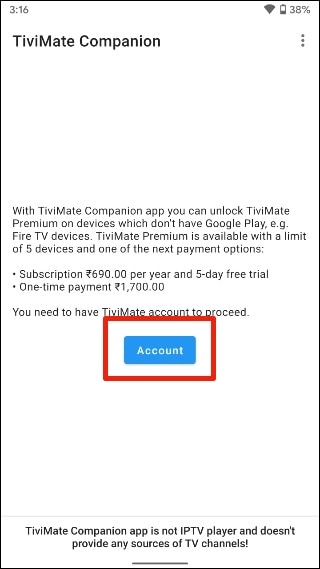
Activate Premium on FireStick / Android TV
- On your TV, open TiviMate and try a premium-only feature (e.g., add to Favorites).
- Choose Account, enter the same email and password, and select Log in.
- If needed, use Forgot Password to reset and try again.
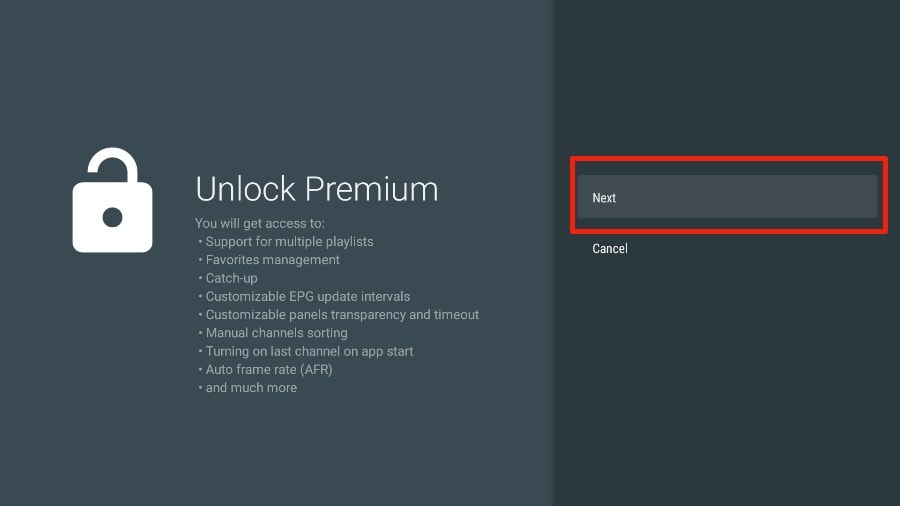
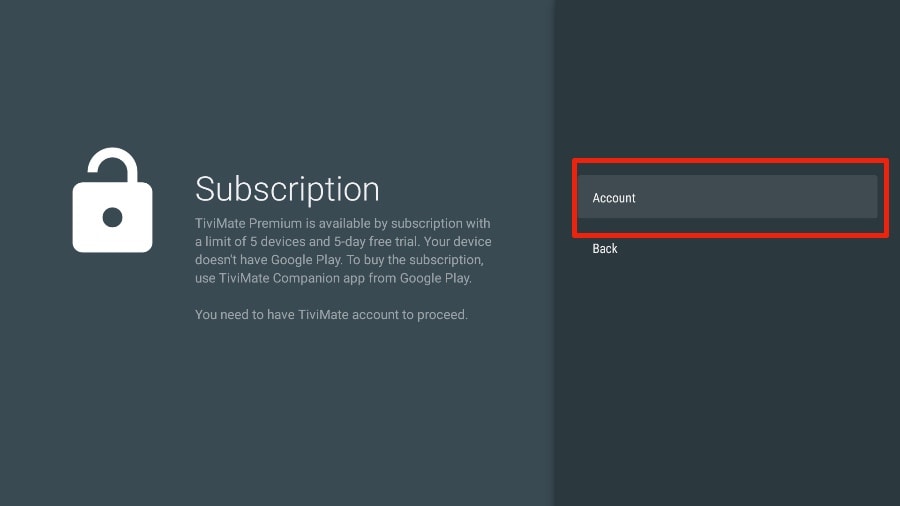
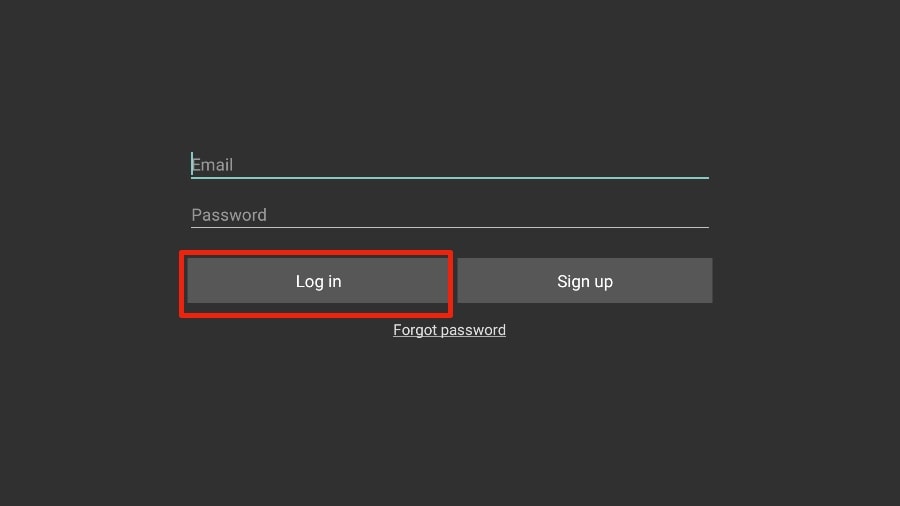
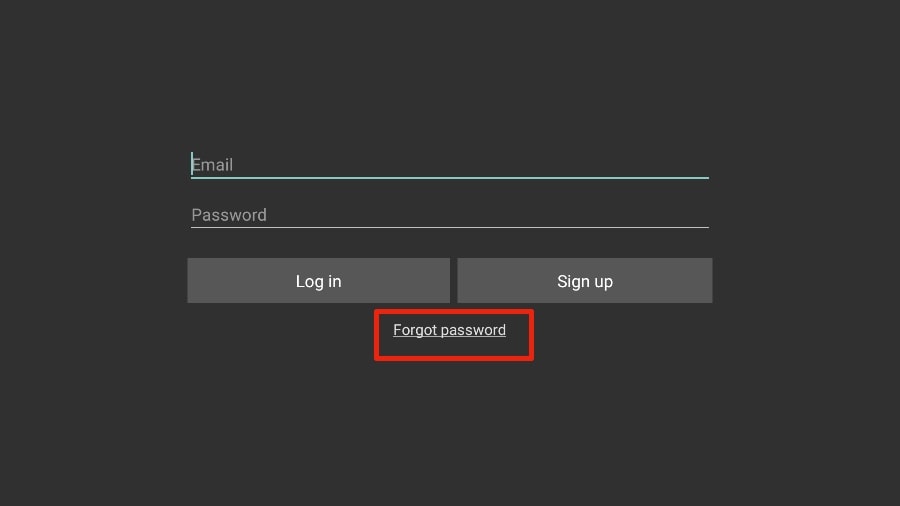
Security reminder: Store your Companion login in a password manager so you can reactivate Premium easily on new devices.
TiviMate Features: Make the Player Yours
TiviMate is more than a simple channel list. Below are the high-impact features that improve daily use—record shows, add favorites, tweak appearance, and more. Screens are illustrated so you can mirror the steps on Fire TV or Android TV.
Record Live TV to Watch Later
Can’t watch right now? Use Record in the on-screen player controls. Your recordings appear under Recordings on TiviMate’s home screen.
- Open a channel, bring up the player controls, and select Record.
- Let TiviMate run in the background while it records.
- Open Recordings to play, rename, or delete saved items.
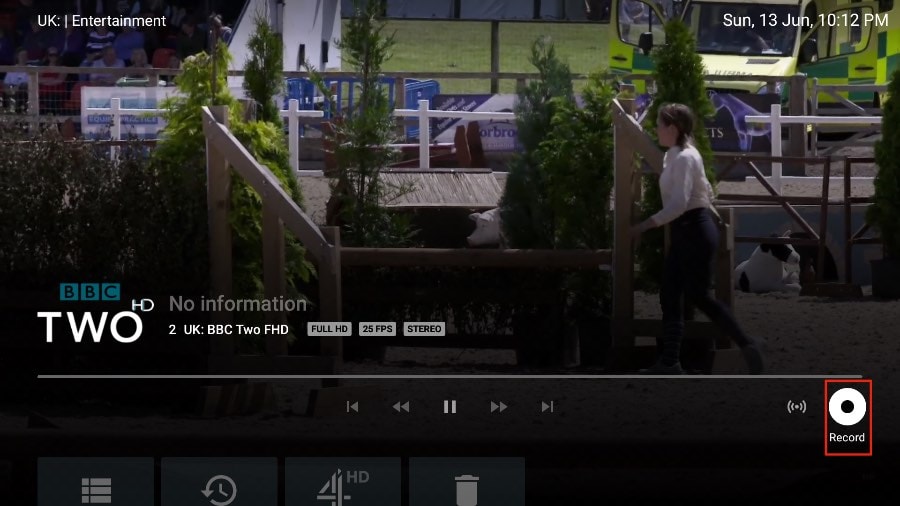
Enable Subtitles (Closed Captions)
For non-native audio or quiet environments, toggle captions from the CC icon in the player.
- While a channel is playing, open the controls and select the CC button.
- Choose the available subtitle track or turn captions off.
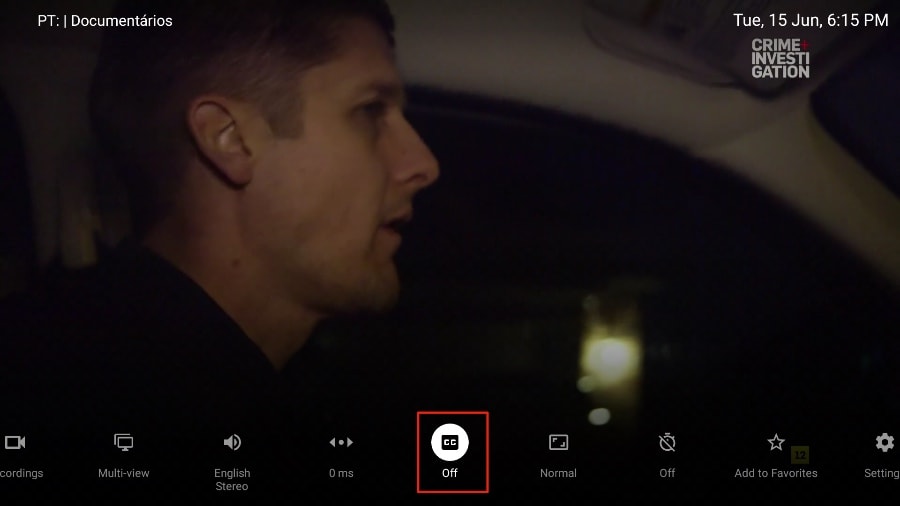
Favorite Your Must-Watch Channels
Skip the scroll. Add frequently watched channels to Favorites so they’re always at the top.
- Open a channel and choose Add to Favorites from the player menu, or long-press a channel in the list.
- Open the Favorites group to see your curated list.
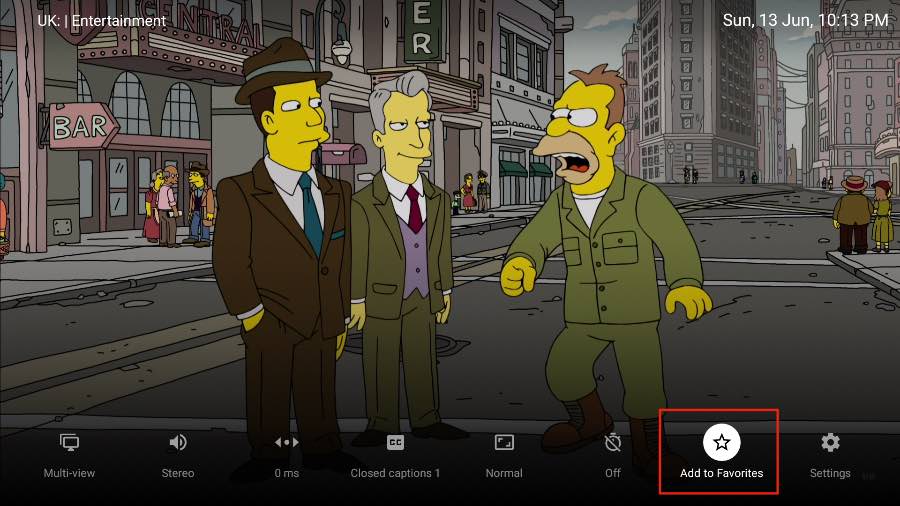
Multi-View: Watch Two Channels at Once
Perfect for sports and news. Split the screen and follow multiple programs simultaneously.
- Open a channel, then select Multi-view from the player menu.
- Pick a second channel to display side-by-side.
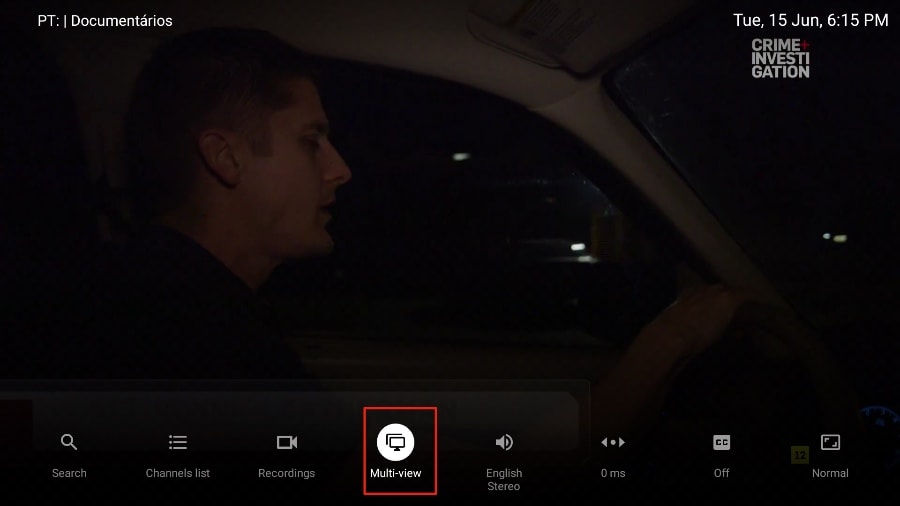
Sleep Timer: Auto-Stop Playback
Set TiviMate to stop after a defined interval—great for late-night viewing and kids’ bedtime.
- In the player, select the Stopwatch icon.
- Choose a duration from 15 to 240 minutes.
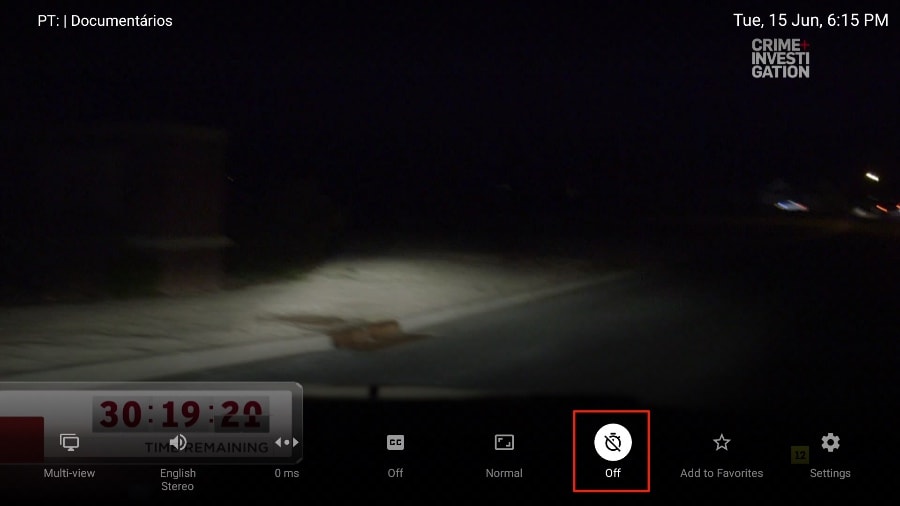
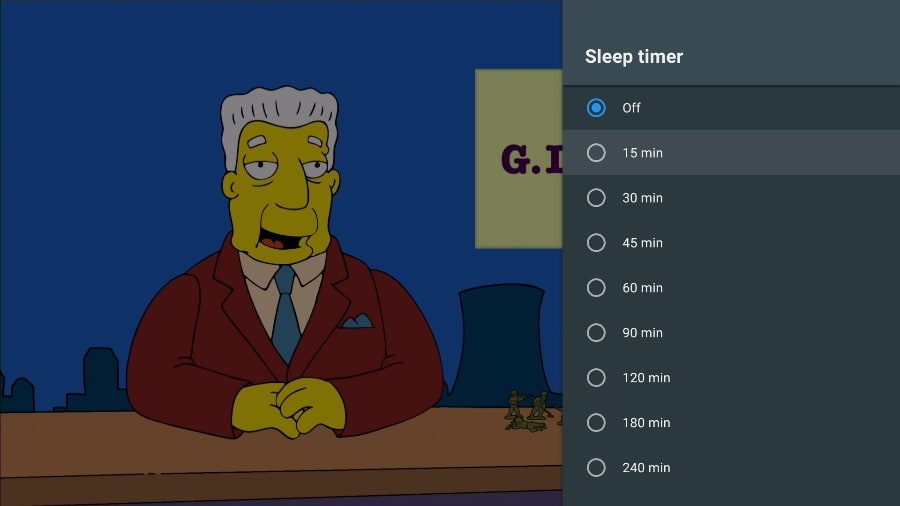
On-Screen Video Details
Diagnose buffering or quality issues quickly. Show stream metadata like resolution, FPS, and audio format.
- Open the player menu → select Video details (or the info panel) to view metrics.
- Use details to match your TV’s refresh rate and reduce judder.
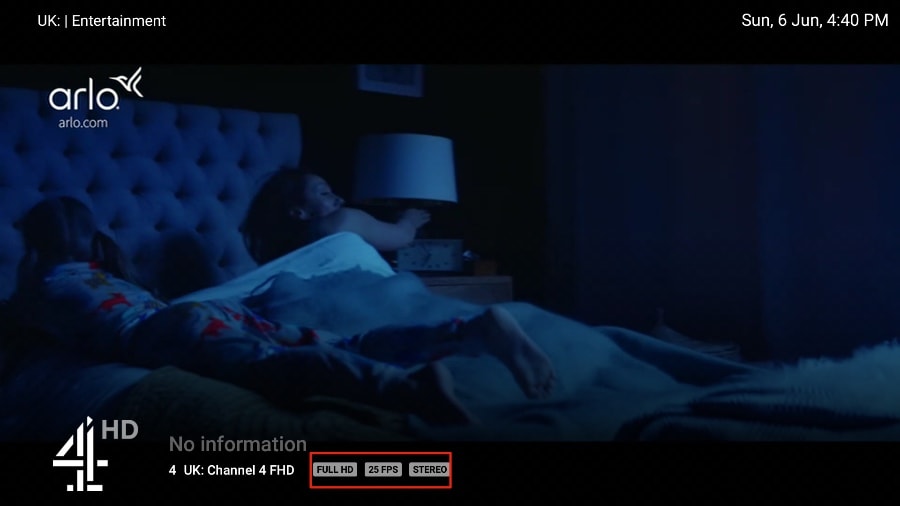
Customize the Look & Feel
Make the guide easier on the eyes and faster to scan. Change fonts, colors, panel transparency, and more.
- Go to Settings → Appearance.
- Adjust guide density, font size, background, and selection color.
- Experiment with AFR (Auto Frame Rate) and UI animations to match your display.
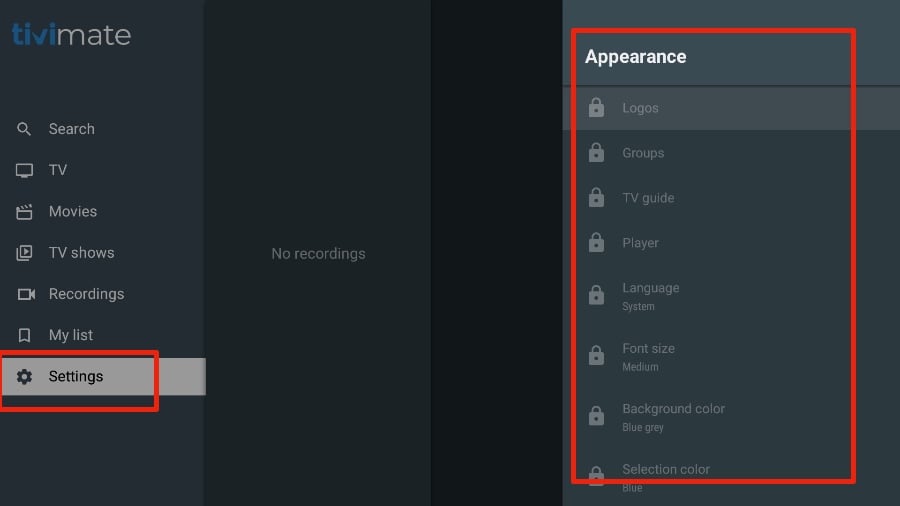
Pro Tips for Smooth Streaming
- Channel Groups: Use groups to collapse entire regions or genres and speed up navigation.
- Manual Sorting: Long-press a channel → move it where you want in your list.
- Backups: Export app data (favorites, groups, layout) so you can restore on a new device.
- Parental Controls: Lock adult groups with a PIN in Settings.
TiviMate IPTV Player — FAQ & Visual Guide
Everything you need to know about TiviMate Premium, features, playback, and setup — with screenshots so you can follow visually.
Is TiviMate legal and safe to use?
TiviMate is an IPTV player only; it does not host or sell channels. Use it with licensed IPTV services and your own content sources to stay compliant with copyright laws.
Can I record content in TiviMate IPTV Player?
Yes. While watching a channel, press Menu → Record. Recordings appear in the Recordings tab later. Perfect for saving live events.
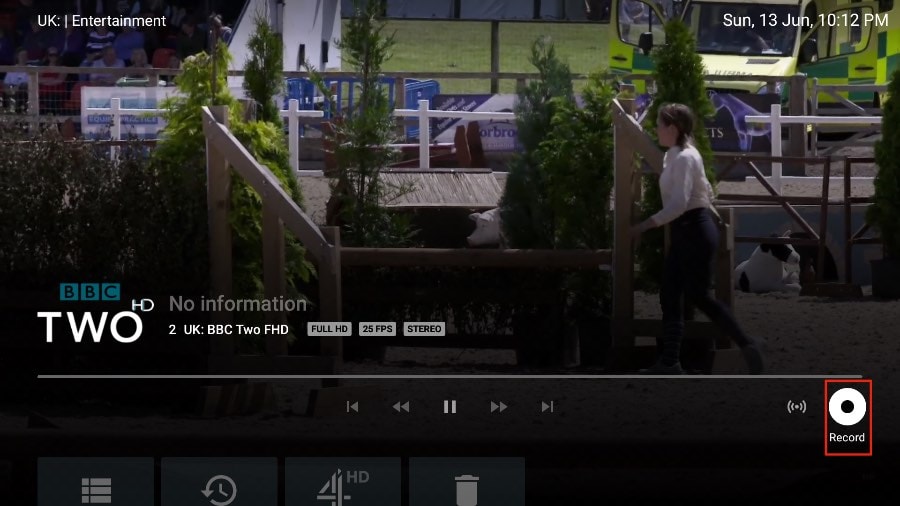
How do I enable subtitles or closed captions?
During playback, select the CC button in the player menu to toggle available subtitle tracks. If none are embedded, the button won’t appear.
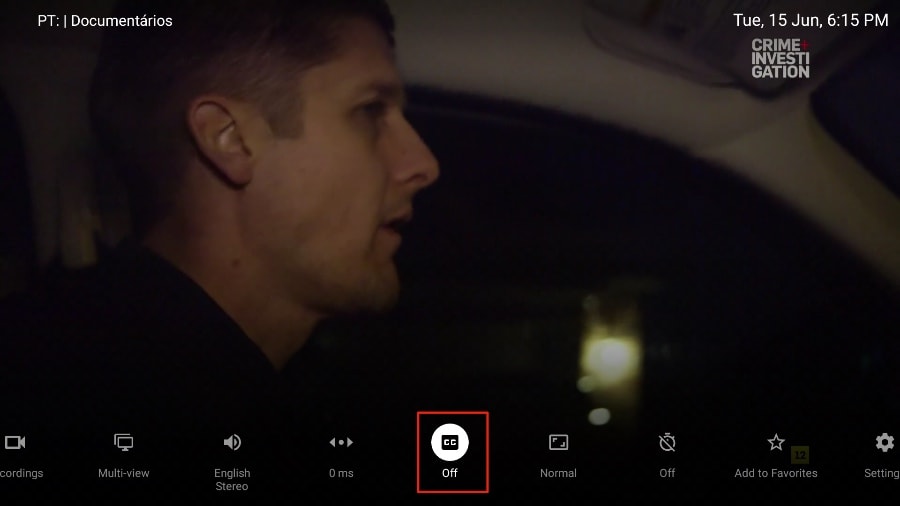
Can I favorite channels for quick access?
Yes. While watching, open the menu and choose Add to Favorites. You can then find them in the Favorites tab for instant access.
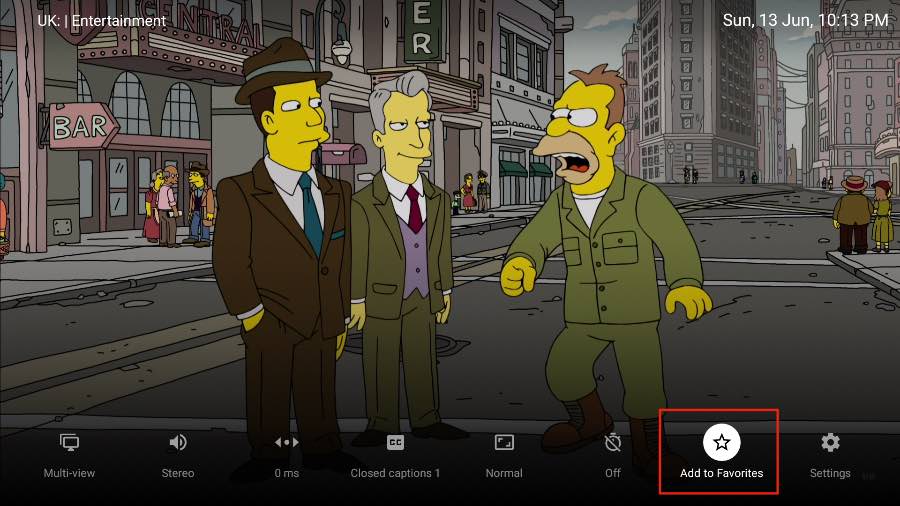
How does Multi-View work in TiviMate Premium?
Premium users can split the screen to watch two streams simultaneously. From the player menu, select Multi-View and choose another channel.
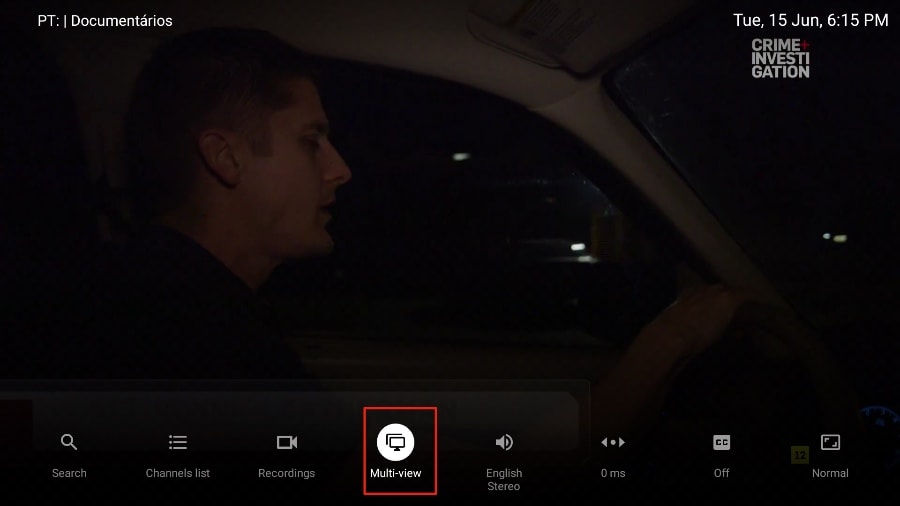
Does TiviMate have a sleep timer?
Yes — set a sleep timer from the stopwatch icon in the player menu. Choose any duration from 15 to 240 minutes to auto-close the app.
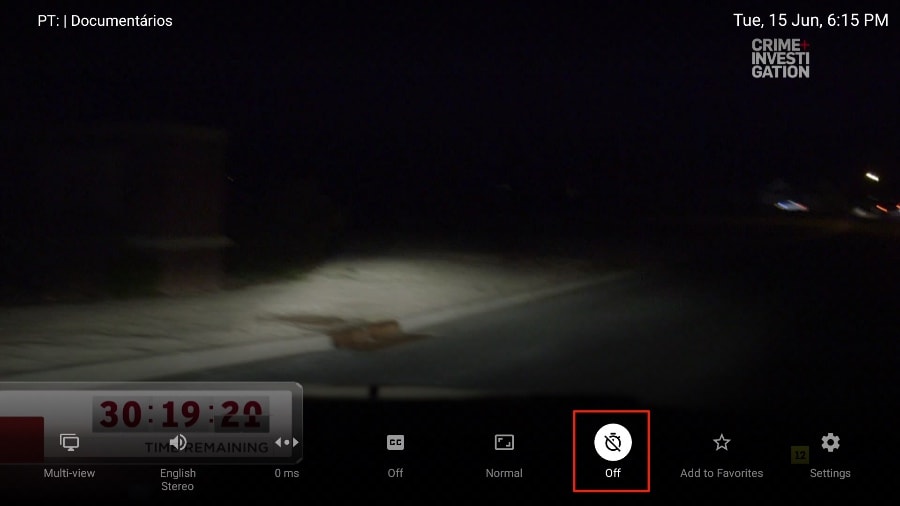
How do I customize the interface appearance?
Go to Settings → Appearance to adjust EPG layout, font size, transparency, and colors. You can even change themes for dark rooms or bright spaces.
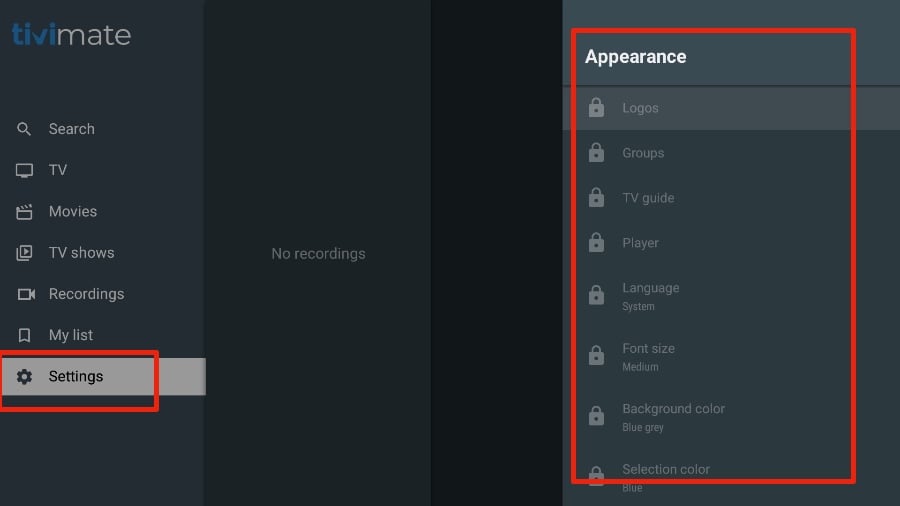
How do I check video or stream quality details?
While playing, open the info panel to view bitrate, codec, FPS, and resolution details. Useful for testing your IPTV provider’s stream quality.
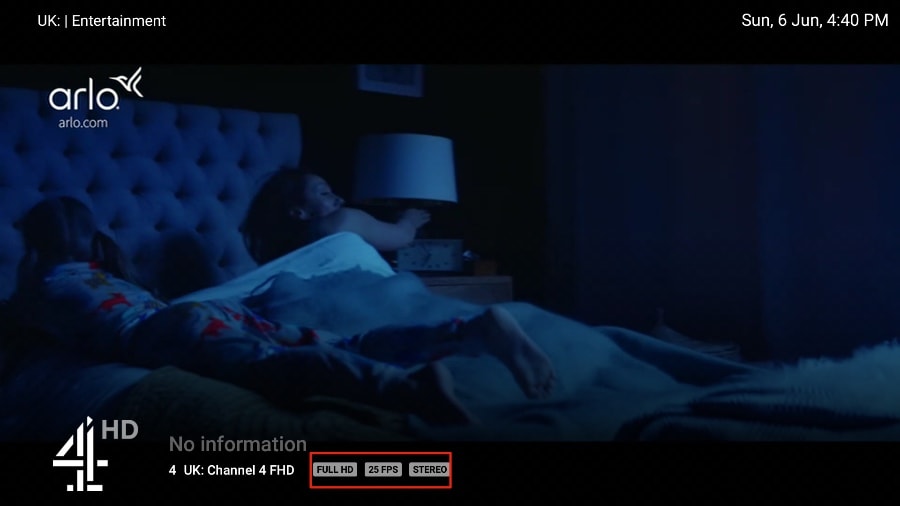
How do I buy and activate TiviMate Premium?
Install TiviMate Companion from Google Play on an Android device, create an account, and buy Premium ($4.99 per year or $19.99 lifetime). Then log in on your FireStick under Account → Login.
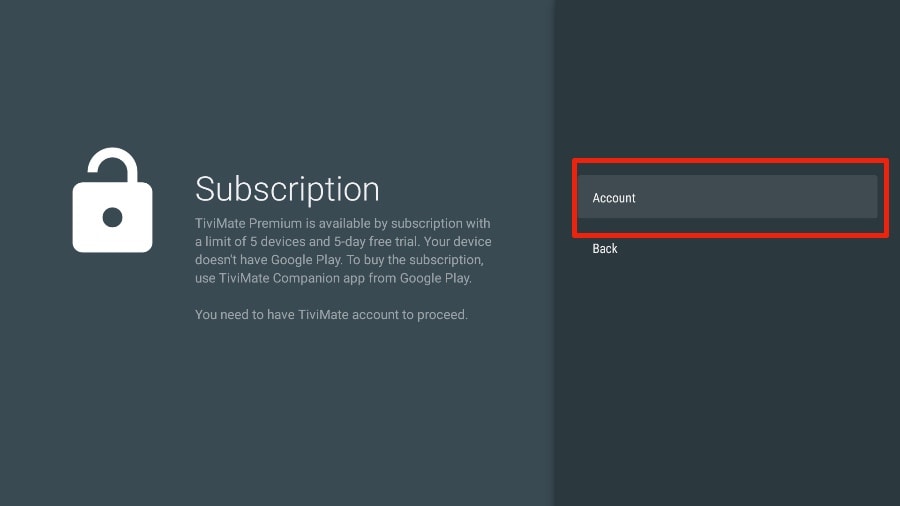
Can I use a VPN with TiviMate?
Yes. If setup fails while a VPN is active, disconnect temporarily, add your playlist, then re-enable the VPN. Always use reliable services and respect your local laws.
