Easy Setup Guide: How to Install GSE Smart IPTV on Apple Devices (2025)
If you’re looking for a reliable IPTV player, GSE Smart IPTV is a top choice for Apple TV, iPhone, and iPad users. This guide will show you how to install, configure, and stream your IPTV service using a simple M3U playlist.
Step-by-Step Installation Instructions
Step 1: Open the App Store
Launch the App Store on your Apple device—this could be an iPhone, iPad, or Apple TV.
Step 2: Search for “GSE Smart IPTV”
In the App Store search bar, type GSE Smart IPTV.
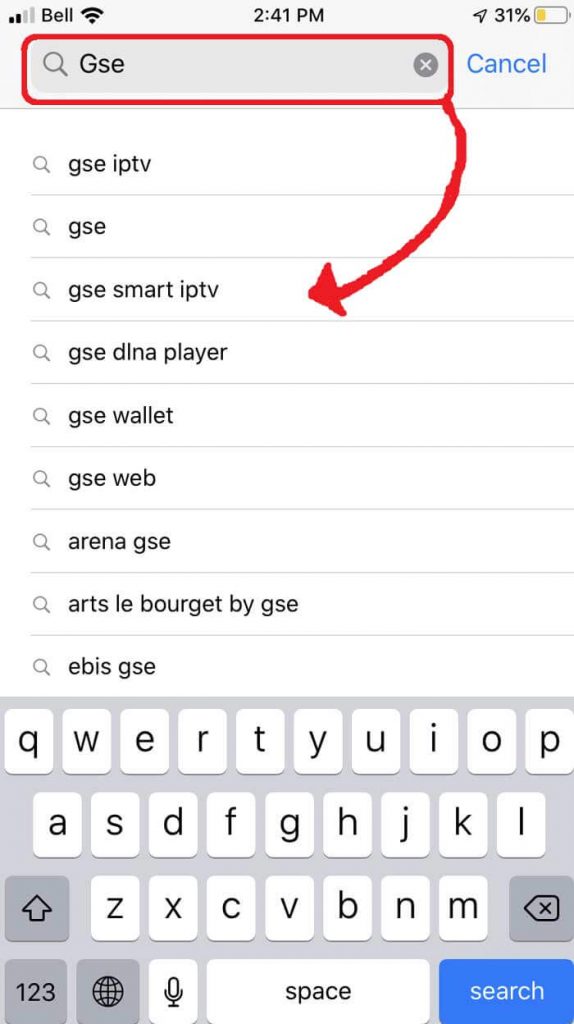
Step 3: Download the App
Choose the app developed by Droidvision and tap “Download” to install it.
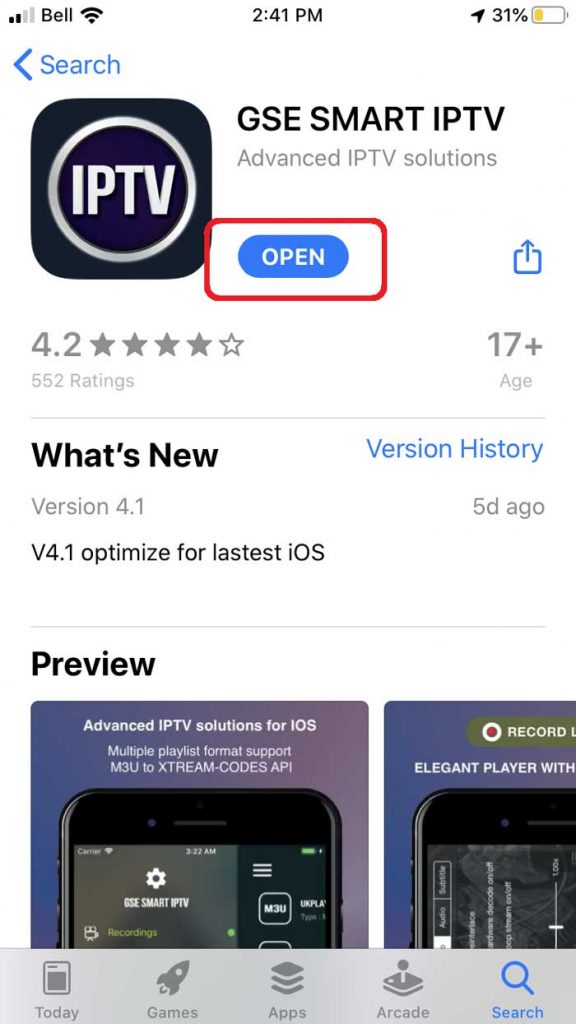
Step 4: Grant Permissions
After installing, launch the app. If prompted, allow Bluetooth connectivity for casting features.
Step 5: Add Your M3U Playlist
Go to Remote Playlists, tap the “+” icon, and select Add M3U URL.
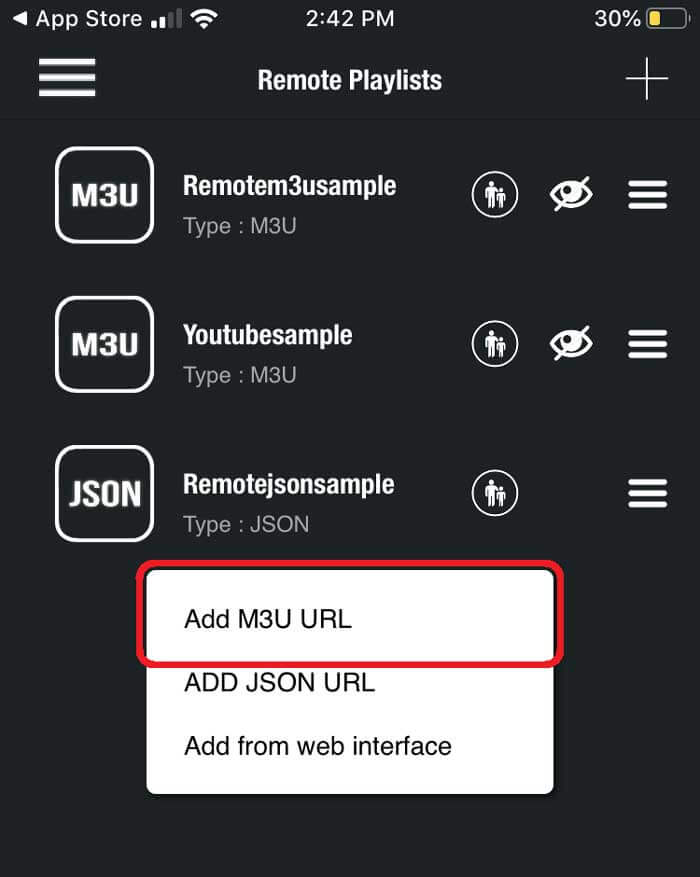
Step 6: Enter Playlist Name & URL
Give your playlist a name (e.g., “My IPTV”) and paste your M3U link provided by your IPTV service.
Step 7: Load Channels
The app will automatically download your playlist and organize channels by category.
Bonus: Installing Kodi on Apple TV (Optional)
If you’re an advanced user, you can also sideload Kodi via Cydia Impactor on Apple TV 4. This requires a USB-C cable and a developer account.
Why Choose GSE on Smart IPTV?
- Supports M3U, JSON, and Xtream Codes API
- EPG guide compatibility
- Built-in video player
- Parental controls
- Dark/light mode compatibility
Conclusion
Setting up GSE IPTV on your Apple device takes just a few minutes. Once installed, you can stream live TV, movies, and sports with ease. Don’t forget to secure a high-quality M3U subscription to enjoy uninterrupted service.
➡️ Click here to get your IPTV M3U Playlist now and start watching in minutes!
Frequently Asked Questions – GSE Smart IPTV
❓ What is GSE Smart IPTV and how does it work?
GSE IPTV is a media player that lets you stream IPTV channels using an M3U playlist. It doesn’t provide content but acts as a powerful interface for streaming TV over the internet.
📱 Is GSE IPTV compatible with Apple devices?
Yes, it works on iPhone, iPad, and Apple TV. You can download it directly from the App Store and stream IPTV smoothly with your playlist.
🔒 Is GSE IPTV safe and legal?
The app itself is legal and available on official platforms. However, make sure to use legal IPTV providers and avoid unauthorized content.
🌐 Do I need a VPN with GSE IPTV?
Using a VPN is highly recommended to protect your privacy, avoid geo-blocks, and enjoy uninterrupted streaming from anywhere in the world.
💰 Where can I get a good IPTV subscription?
You can check out our IPTV plans here. We offer HD quality, worldwide channels, and 24/7 customer support.
🔗 Can I use my subscription on multiple devices?
Yes, depending on your plan. We offer multi-device access so you can enjoy IPTV on your smartphone, Apple TV, and more.
About Us
At All Access IPTV, we pride ourselves on offering high-quality IPTV solutions that bring entertainment straight to your screen—whether you’re watching on Apple TV, iPhone, iPad, Smart TV, or Android device. With thousands of live channels, movies, and VOD content, we provide reliable service, secure payments, and 24/7 customer support.
Our goal is simple: deliver premium IPTV experiences at unbeatable prices. Whether you’re a sports fanatic, a movie buff, or a casual viewer, BuyIPTV4K.com is your trusted IPTV provider with instant activation and support for all major platforms, including GSE Smart IPTV.
Join thousands of satisfied subscribers today and explore our affordable IPTV plans.